Exploring the labyrinth of 404 errors in WordPress might seem overwhelming, yet it’s essential for ensuring a smooth user experience and preserving your SEO standings. These errors, often perceived as mere annoyances, can significantly impact a site’s usability and search engine credibility. Join us as we delve into identifying and fixing seven typical WordPress 404 problems, each with a customized solution strategy. This journey will not only enhance your website’s functionality but also equip you with the knowledge to tackle similar issues in the future, ensuring your site remains accessible and favored by search engines.
Incorrect Permalink Settings: One of the most frequent causes of 404 errors is incorrectly set permalinks. This issue often arises after updates or changes to the site’s structure. To fix this, navigate to your WordPress dashboard, select ‘Settings’, then ‘Permalinks’, and simply click ‘Save Changes’ to reset them. In more complex situations, like setting up custom permalink structures for better SEO, consulting a professional service can be invaluable. These experts can ensure your permalinks are optimally configured for both user navigation and search engine indexing, enhancing your site’s overall accessibility and visibility.
Moved or Deleted Content: When you move or delete a page or post, visitors trying to access the old URL will encounter a 404 error. To avoid this, and to preserve your SEO rankings, it’s important to set up 301 redirects. This informs search engines that the page has permanently moved to a new location. While various plugins make this task easier, understanding the nuances of redirecting URLs for optimal SEO performance can be complex. Sometimes, it’s wise to seek assistance from SEO experts who can manage these redirects strategically, ensuring minimal disruption to your site’s traffic and maintaining your search engine presence.
Plugin or Theme Conflicts: Plugin and theme conflicts are common culprits behind 404 errors. These conflicts usually arise when a newly installed plugin or theme is not compatible with your WordPress version or with other plugins. To diagnose this, deactivate all plugins and switch to a default theme. If the error resolves, reactivate each plugin one by one and revert to your original theme last. This process identifies the problematic element. However, for many, troubleshooting plugin conflicts is a daunting task, and this is where professional WordPress support services can be a lifesaver. They can systematically diagnose the conflict and resolve it, ensuring your site remains functional and user-friendly.
Corrupted .htaccess File: A corrupted .htaccess file can disrupt your site’s accessibility, leading to 404 errors. This file is crucial for your WordPress site’s permalink structure and other configurations. If corrupted, it can be challenging to resolve without technical know-how. The first step is to access your site via FTP and rename the .htaccess file (for example, to .htaccess_old). Next, go to your WordPress dashboard, navigate to ‘Settings’, then ‘Permalinks’, and click ‘Save Changes’ to generate a new .htaccess file. While this often solves the problem, in cases where the .htaccess file is frequently corrupted, it might indicate deeper issues, such as security vulnerabilities or hosting problems. In such scenarios, consider consulting with a web development expert who can offer a comprehensive check and ensure your site’s security and functionality are up to par.
Hosting Server Issues: Sometimes, 404 errors stem from issues with your web hosting server. This can be due to server downtime, misconfigurations, or resource limitations. Identifying and resolving server-related issues requires a certain level of technical expertise. A straightforward approach is to contact your hosting provider for support. They can usually diagnose and fix server-related issues swiftly. However, if you’re frequently encountering these issues, it might be time to consider upgrading your hosting plan or switching to a more reliable provider. This can significantly improve your website’s performance and reduce the occurrence of such errors.
Missing Files or Incorrect File Permissions: 404 errors can also be caused by missing files or incorrect file permissions. This often happens during site updates or migrations, where files may not be properly transferred or permissions get altered. To fix this, use an FTP client to access your site and check for missing files or directories. Adjust the file permissions to the recommended settings for WordPress – typically, folders should be set to 755 and files to 644. If you’re uncomfortable making these changes yourself, it’s advisable to seek assistance from a web development professional to ensure the integrity and security of your site.
Domain Propagation Issues: After changing your domain name or DNS settings, you might experience temporary 404 errors due to domain propagation. This is the process where the new domain information is updated across the internet. It can take up to 48 hours to complete. During this time, some users may be directed to the old domain, leading to 404 errors. The best approach here is patience. However, if you continue to experience issues after this period, it’s advisable to check your domain configuration settings or consult with a domain registrar or web development expert.
With a comprehensive understanding of these diverse WordPress 404 errors and their unique solutions, you can ensure your website remains accessible, user-friendly, and optimized for search engines. Each problem has its nuances, and the key is to approach them methodically, ensuring a smooth and uninterrupted online presence.